Isolation Day 5
<![CDATA[n
I made an online shop
n
As a few of you may know, back when I was at uni we held the Media Labs Conference & Exhibition. This gave me an idea for this very website, as well as a few others that I may share over the coming weeks.
n
I thought to myself, Why don’t I setup an online shop. I don’t expect may people to actually buy anything, my art work isn’t that good. But I thought it was a good way for me to keep my WordPress skills sharp. You can check out some of my design using the Shop link above.
n
- n
- n
Teddy Bear Skull Mandala£11.99Add to basket
n
- n
Media Labs Ladies Hoodie£22.99Select options
n
- n
Media Labs Cancer Research UK Two Toned Ceramic Mug£9.99Select options
n
n
n
n
n
Setting up Your Website
n
For those of you that are interested It’s pretty easy to setup and you don’t have to keep any stock on hand either. First of all you’ll need a WordPress website that allows you to install plugins, so unfortunately not WordPress.com unless you have a paid package.
n
If you need hosting you can always look at IONOS and their latest offers. I managed to get my domain & hosting for 10p/month (inc VAT) for 12 months then it goes up to £5 /month after. if your interested head over here to check out their offers.
n
Once you’ve got your WordPress site setup install the WooComerce plugin and follow the installation Instructions to get your online shop setup.
n
Setting up Two Fifteen
n
Next up head to Two Fifteen click register (top left) and set yourself an account up. Once done head to your account and click on integrations, you should see a small table with a selection of services. Click on Link to your shop under WooComerce. On the next page enter your web address then follow the instructions.
n
So now you have your WordPress site and two fifteen setup it’s time to add some things to your shop. Click on View Product Range at the top of the page, then select something your would like to put your design on. Once you have click on it and you’ll be taken to the products design page. if you would like to design your product using template then bellow the designer is where you’ll find them. just open the templates up in your favourite editor then export then as a high quality PNG file. Don’t forget to turn off the background layer before exporting.
n
Once you’ve got your art work you can then upload it via the designer. Move your image around until you your happy with it, you can even add some text on top using the text tool.
n
Once your happy with the design you can either just add it to your basket and pay the “cost price” or click create product and head on to the next page that will allow you to rename your product, set pricing and then send it to your website. On the next page click on the export product button (a square with a diagonal bend arrow thing coming out of it).
n
Next you’ll want to set your resale prices (make sure that your are giving yourself some profit). Then the easiest way to add products to your “variations for import” is to select the colour that will work with your design and click on the square button to the top right of the colour pallet, this will add all of the sizes available in the colour you have selected. If your design works on all of the colours just click Add all. Then all you need to do is click the IMPORT TO WOOCOMMERCE button wait for it to complete and head over to your website store.
n
So all in all it’s not to difficult but if you get stuck at any part of the process get in touch via the contact me page and I’ll do everything I can to help you get your own online store setup.
n
n ]]>